The experience of taking an LPI exam online
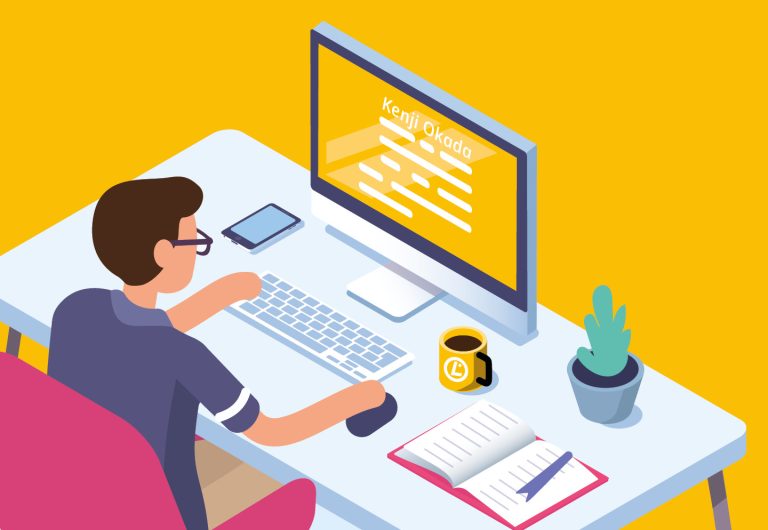
Linux Professional Institute (LPI) recently announced that the LPIC-1 exams are available in Japanese online, along with the Linux Essentials exam. You can use Pearson’s OnVUE platform to take these exams. In this posting, I’ll describe what I experienced taking a test through OnVUE. My experience may be useful to readers interested in taking the exams in any language, including English.
What is the OnVUE exam?
LPI exams started in paper form in the year 2000, but quickly went to computer-based-testing (CBT) at Pearson’s VUE centers in many countries. Earlier this year, Pearson created OnVUE for online testing—also known as Internet-based-testing (IBT)—and LPI made that an additional option. Initially, only English was offered. LPI has gradually been adding other languages, and since August the LPIC-1 exams can be taken in Japanese.
OnVUE allows us to take the exam wherever a suitable personal computer is available, such as at home, in a workplace, or at a university. Currently, OnVUE works only on Windows PCs and Apple Mac Series Computers. But I know that LPI is working on a solution to make online testing available for Linux. This time, I took my exam with my personal MacBook Pro running the macOS operating system.
Before the exam, I downloaded OnVUE’s test software to my computer. During the exam, an OnVUE staff person known as a proctor monitored me through a webcam to make sure I didn’t consult documentation or other people during the exam.
Here’s how I experienced registering for and completing the OnVUE exam.
Before the exam (registration)
LPI registration
First of all, If you haven’t yet registered with LPI as a test-taker, do it now at the LPI website (the site is in English). The site will assign you a unique LPI-ID, which you need in order to take the test at OnVUE.
Selecting the exam
Go to OnVUE’s LPI website and select the exam you want to take. You will be asked to enter your LPI-ID.
The online exams always say “(OnVUE Online Exam)” at the end of their names. To select Linux Essentials, for instance, choose. «010-160v Linux Essentials Certificate Exam. version 1.6 (OnVUE Online Exam)» as shown in Figure 1.
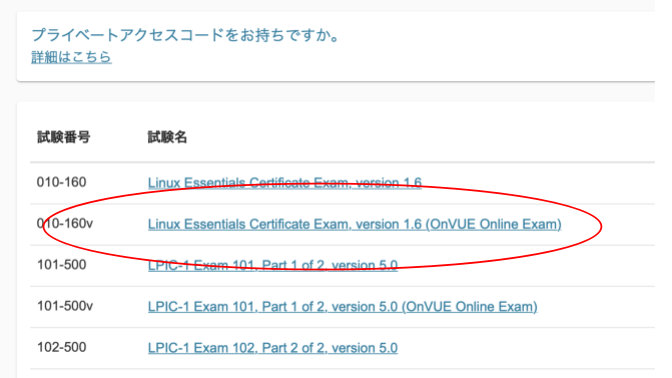
More information in Japanese about taking OnVUE exams is available at the Japanese OnVUE website.
Pre-test verification
Three days before the exam, I received an email message about it. At this point, I did a system test to make sure my system is compatible with OnVUE.
The purpose of the system test is to verify that the PC you are using meets the specifications for the exam. I started the process 30 minutes before the exam, but you can do it any time after receiving the email invitation. An OnVUE webpage describes the system requirements in detail.
To run the system test, click on the system test link in the email invitation. You can then select the test software and download it according to your computer’s environment. For instance, I used a MacBook Pro/macOS, so I downloaded the macOS version of the software.
After you install the downloaded software, the system check will start. It will determine whether:
- Your computer has a webcam (On MacBook Pro, it’s standard equipment.)
- You can use a microphone (On MacBook Pro, it’s standard equipment)
- You can use the network
If those parts of the system are present and working, the system check concludes successfully.
Personal verification
On the day of the test, you can log in 30 minutes before the time specified for the start of the exam. If you are more than 15 minutes late, you will not be able to take the exam.
The check-in process involves the following steps, using your smartphone.
- Obtain a picture of your face. Use your smartphone’s camera to get a mugshot of your face so that it fits within the range specified in the instructions.
- Submit proof of identity. You can choose between a passport and a driver’s license for identification. If you use a driver’s license, you will need to send photos of both the front and the back.
- Upload a photo of your work space. Normally you send four pictures: the front, back, and both sides of the computer you are using.
- Close all apps on the computer except the OnVUE app you started.
If you successfully complete these steps, you can take the exam at the specified time.
During the exam
Ten to fifteen minutes before the exam, the proctor contacts you via text chat. Communication with the proctor is in English. I found that the proctor didn’t say anything very difficult. If you have a level of English sufficient for overseas travel, you should be able to communicate with the proctor.
The proctor will tell you whether you need to change anything in your environment. For instance, my proctor told me there was «too much stuff around the computer for the exam». I was in my home living room, and I thought I had already eliminated books, computers, tablets, and other items that could be suspected of being used for cheating, but I had not done enough. I ended up taking my test computer to the hallway upstairs, where there was nothing around. I actually turned my body in a circle while holding the MacBook Pro, so that its camera could show the entire hallway to the proctor. I confirmed that I would be able to take the test there.
The exam then began. I had taken the LPIC exam before, and the display on the computer was the same as the display on the computer in the testing room.
The window for chatting with the proctor is open during the exam. If you have a problem during the exam, you can ask questions there.
Once you complete the exam, the results are announced on the spot. You will also receive a couple of email messages. You can follow the instructions in the email to download a PDF certificate (see Figure 2).

Reflections
I was able to answer the questions with confidence because I have been developing my skills in the field of GPL/OSS along with its development. Therefore, I was sure that I would pass the test. I read the Linux Essentials exam preparation book, which offered some knowledge about the GPL and the different types of open source licenses.
Despite the need to move my computer at the last minute, I found it very easy to take an LPI test at home. You don’t have to go to the test center, and you can use a familiar environment to take the test. This is particularly valuable for people who live far away from any test center.
If you can’t create an environment acceptable to OnVUE—for instance, if you live in a small studio and can’t clear away all your belongings—or find a compatible computer, try one of the following:
- Organize your room with a basic policy of not leaving things around.
- Consider using rental space.
- Use unused meeting rooms when you’re at your company or school.
If you prepare properly in advance, you will be able to take the test without any worries. Why not take this opportunity to get an LPI certification online?
For more information about Linux Professional Institute online testing visit https://www.lpi.org/online-testing.
