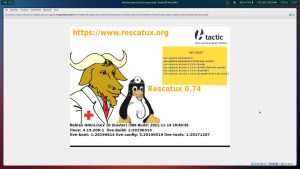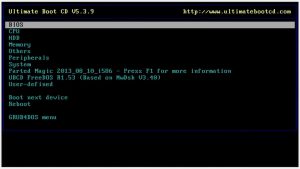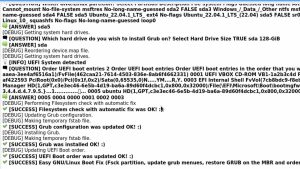Morrolinux’s Tips: Linux Recovery Tools
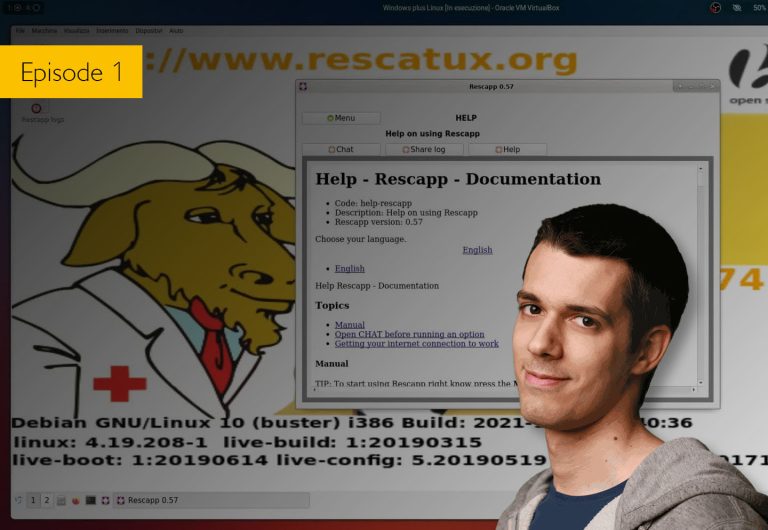
Recovering from system issues and boot failures is an essential skill needed by all Linux users. While Windows users often rely on automated recovery tools, Linux users have traditionally taken a more hands-on approach. However, that doesn’t mean that Linux lacks recovery options. In fact, several powerful tools can help you troubleshoot and fix common problems. This posting explores some of these tools and how they can assist you in recovering your Linux system.
When transitioning to Linux, I approached troubleshooting and recovery differently from Windows. Instead of resorting to reinstallation at the first sign of trouble, I adopted a mindset of understanding and finding solutions to the underlying issues. However, I must admit that I was initially caught off guard by the perceived lack of automated recovery tools on Linux. This prompted me to delve deeper and explore the available options.
My research did indeed turn up a wide range of recovery tools for Linux. However, many of these tools are not as user-friendly as their Windows counterparts. They are often low-level and technical in nature, designed more for professionals than for average users. Additionally, the sheer quantity of available tools can be overwhelming, making it a challenge to find the most effective and efficient solution. Nevertheless, I came across a couple of hidden gems that are worth sharing.
Let’s start with Rescatux (or Resk a Tux), which stands for «Rescue a Tux»—a reference to the Linux penguin mascot. I tested this tool in a typical dual-boot setup with Ubuntu and Windows. Despite encountering some initial difficulties, such as UEFI boot issues, I successfully booted into Rescatux (Figure 1). Once inside the tool, I found a range of valuable features. For example, it offered a file system check and repair option, ensuring my installation was healthy.
Additionally, Rescatux provides a graphical tool to fix GRUB. This bootloader often gets overwritten during Ubuntu updates, potentially losing Windows boot entries. Another standout feature is the ability to regenerate the sudoers file, which is crucial for managing user permissions. RescaTux also offers options for password resetting, disk and memory testing, log file viewing, and more. Overall, I found Rescatux to be a comprehensive and user-friendly recovery tool I would recommend.
I was particularly impressed by the Ultimate Boot CD utility due to its diverse range of tools. This comprehensive collection comprises both freeware and open-source software, incorporating a variety of licenses. Its focus appears to be support for older hardware, specifically from the DOS to Windows XP age. This makes the utility a valuable resource for individuals who possess older PCs, as the CD contains a categorized selection of tools.
For instance, the BIOS section offers numerous utilities for decrypting passwords from different BIOS types, including IBM Award Phillips. Additionally, tools such as PVD aid in decrypting passwords in systems such as G Monster Acer or IBM Compact.
Notably, the CD also contains Team Pad, which caters specifically to Toshiba computers, enabling users to modify CMOS content, create backups, restore data, and more. It’s truly a versatile and practical toolkit.
The CPU section of Ultimate Boot CD includes a series of stress-testing utilities. Although some of these tools are proprietary, others are open source. These utilities provide specific information and guidance about effectively stressing different architectures.
One advantageous aspect ofthe CD is a non-graphical interface that assists users in selecting the most suitable tool for their requirements. For example, tools such as Boot Management Gojin, SuperGrub Disk, or SuperGrub2 Disk facilitate the detection and booting of Linux installations in the event of a malfunctioning operating system bootloader. Personally, I could utilize SuperGrub2 Disk from the CD to attempt to boot my Linux installation. Figure 2 shows the available kernels for booting.
Another important tool is Super Grub2 Disk, a bootable disk that helps users boot into their systems when encountering boot-related issues. Super Grub2 Disk provides a menu interface with various options. It can automatically detect operating systems and assist in booting into them.
For example, I successfully booted into Ubuntu (Figure 3) and explored other options available within the menu, such as booting Windows XP (NTFS/BOOT.INI). However, I had no Windows XP system to test the utility thoroughly. Super Grub2 Disk offers many choices, making it a versatile tool for boot-related troubleshooting.
Next up is Boot-Repair-Disk, a tool specifically designed to repair the boot process on Linux systems. Upon booting into Boot-Repair-Disk, I found a comprehensive set of options. The «Recommended repair» option automatically analyzed my system, installed necessary packages, and fixed any boot-related issues. After rebooting, my system successfully booted into Ubuntu, indicating the effectiveness of this tool. Boot-Repair-Disk provides an intuitive and user-friendly interface, making it a valuable tool for resolving boot problems.
Lastly, System Rescue stands out as a complete rescue system rather than a specific bootloader or repair tool. This tool offers a wide range of functionalities, including a file manager, disk partitioning tool, network configuration options, backup tools, and even a virus scanner. System Rescue provides a live session environment that allows users to perform various recovery tasks. I particularly appreciated the inclusion of the Midnight Commander file manager, which made it easy to navigate and manipulate files.
Whether you need to recover deleted files, resize partitions, or troubleshoot network connectivity, System Rescue provides all the necessary tools you need.
In conclusion, while Linux recovery tools may not always receive the same recognition as their Windows counterparts, they are abundantly available and capable of resolving numerous common issues. Whether you’re a Linux professional or a novice user, these tools can significantly enhance your ability to recover and restore your Linux system. Remember, having a backup plan and utilizing these powerful recovery tools can save you time and frustration when faced with challenging situations.
This content is inspired by the video “Sei nuovo? Non puoi fare a meno di questi tool di recovery” on the Morrolinux YouTube Channel.